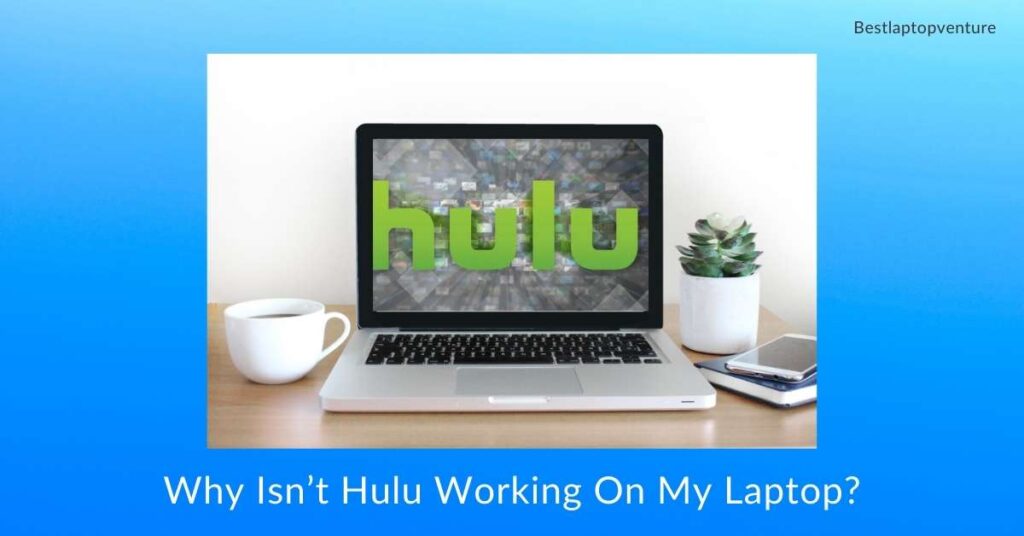
For almost a decade as one of the best and largest subscription-based streaming services available, Hulu has amassed a global fan following of over 30 million binge-watchers.
However, just like anything else, this service occasionally has difficulties, causing it to stop working on your laptop, television, or smartphone without warning.
Why Isn’t Hulu Working On My Laptop?
Hulu, as an online service, has a few prerequisites for optimal performance on your device.
For instance, a fast and consistent internet connection, an error-free browser or application, and sufficient resources.
Therefore, if Hulu is crashing, stuttering, or just Hulu not working on your laptop, the following are some probable causes:
- Bandwidth troubles on your home network i.e. a substandard internet connection
- Issues with the Hulu app on your laptop, for example, the program may be out of date, a file contained therein may be damaged, or some other soft issue may exist.
- Perhaps there is an issue with your account, necessitating a new login.
- Numerous background processes prevent Hulu from acquiring sufficient system resources to operate smoothly.
How to Resolve Hulu Not Working Issues?
Now that we’ve determined why Hulu frequently stops working, let’s go through some troubleshooting techniques and discover how to bring it back to life.
To begin, perform the following basic troubleshooting steps:
- Ascertain that no Hulu servers are down and that no service is unavailable on a macro level. Either conduct a basic web browser search (i.e. “Is Hulu down”) or utilize internet platforms/facilities such as “Downdetector,” etc. to learn about any probable Hulu service outages. If everything appears to be in order, proceed to the subsequent repairs.
- If you’re using the Hulu app on a laptop, ensure that it’s current. You may verify this via the shop app from which you download, namely under the Library section.
- If you enjoy viewing streams and using the platform online via a web browser, consider removing all of your browser’s temporary files, such as caches, history, and cookies. This is accomplished by clicking on the three vertical/horizontal (menu) dots located in the upper right corner of your browser’s window.
- As for Hulu app users, they may also do an application cache clearing on their device and almost always discover a way out.
- Examine your internet connection to determine whether there is a problem. Restart your router or modem, check your internet speeds (if necessary, temporarily detach other devices from your home network and declutter it to optimize performance), and I recommend restarting your laptop as well. Check to see if that works. If not, go from wifi to wired mode and explore with an Ethernet cable.
To give you an idea, Hulu recommends a minimum of 3Mbps for viewing its archive material, 8Mbps for live streaming, and at least 16Mbps for 4K programming.
- Verify that your laptop’s date, time, and time zone settings are correct. Ascertain that they are!
- Ascertain that no system changes are pending. Check for available operating system upgrades in the Settings menu > Update & Security. Whereas, for difficulties relating to streaming services, you may also need to check for upgrades to your graphics drivers.
- Refresh your Hulu account by logging out and then logging back in. Additionally, if you’re using the Hulu app, force-refresh it. To do so, completely shut down the program on your laptop, preferably disconnecting it from your streaming device as well, and then restart.
Tips & Tricks for Advanced Troubleshooting
If nothing else works, try running Hulu on another device, such as your smartphone, television, or Firestick.
If it works properly on another device but not on your laptop, try one of the advanced remedies listed below.
- Determine whether there is excessive background consumption and whether the operating system is failing to allocate system resources equitably across all active programs. Go to Task Manager (Ctrl + Shift + Esc all three keys simultaneously) and terminate all the clumsiest and most resource-hungry processes there.
- Utilize the built-in app reset feature in Windows and reset the Hulu app via the main Settings panel > Apps > Hulu (touch on advanced settings) > Reset.
Run the built-in Windows Store Apps Troubleshooter to determine whether that resolves the issue. - Conduct a thorough DNS cache cleaning on your device. Additionally, experiment with changing the DNS server address.
- Generally, you may also successfully resolve any such streaming-services-related issues and malfunctions by disabling DRM playback protection inside your Hulu app. The next step is to delete any existing Microsoft PlayReady files from your C: disk.
- Recognize Hulu error codes to do professional-level troubleshooting. For instance, run neck 13, 5003, 400, 500, p-dev 320, and HDCP is the most often encountered Hulu problems, corresponding to buffering, playback, account troubles, server faults, media player bugs, and other issues.
- Additionally, you may try temporarily disabling your Windows Defender Firewall from your device’s control panel to determine whether that’s what’s causing the issue. If that is the case, Hulu should resume normal operation once you disable it.
If you have any questions about any of these 15 (basic + advanced) repair procedures, such as how they function, what and how precisely to troubleshoot a particular one, etc.
You may go to my previous post about Netflix(why is Netflix not working.) to thoroughly study each one of these cures.
Conclusion on Why Isn’t Hulu Working On My Laptop
Finally, if none of these over a dozen troubleshooting procedures resolve the question “Why isn’t Hulu working on my laptop?” totally delete and then reinstall the software.
If that appears to work for you and Hulu resumes regular operation, wonderful; if not, I’d recommend switching to another streaming provider, such as Netflix, HBO Max, or Amazon Prime Video.
I hope and wish you well.
Read also: How Long Do Apple MacBooks Last

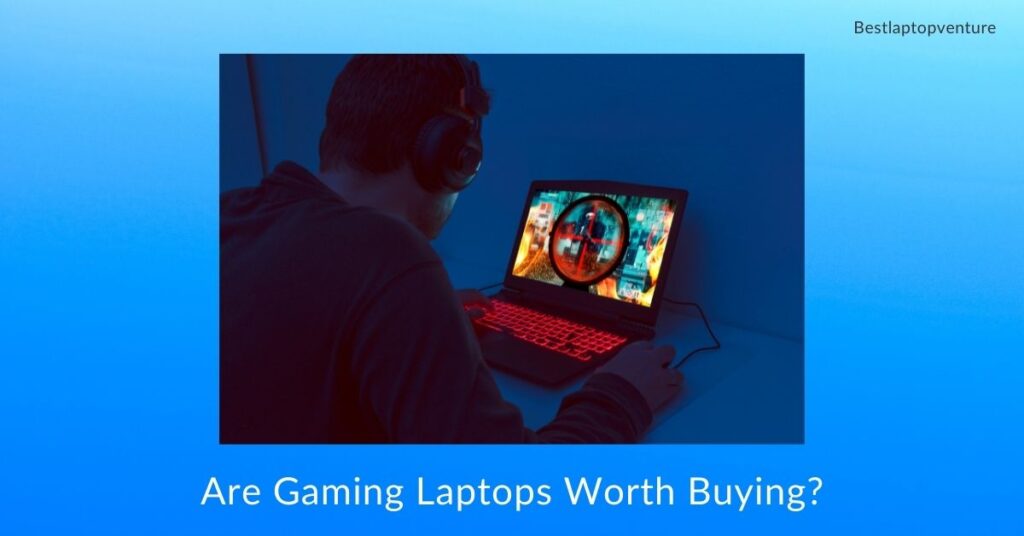

![9 Best Laptops For Ableton in April 2024 [Expert Recommended] 5 Best Laptops For Ableton](https://bestlaptopsventure.com/wp-content/uploads/2024/03/best-laptops-for-ableton.jpg)
![9 Best Laptops for Tattoo Artists in April 2024 [Expert Recommended] 6 Best laptops for Tattoo Artist](https://bestlaptopsventure.com/wp-content/uploads/2024/02/best-laptops-for-tattoo-artist.jpg)
![9 Best Laptops for Working From Home in 2024 [Expert Recommended] 7 Best Laptops for Working From Home](https://bestlaptopsventure.com/wp-content/uploads/2024/04/best-laptops-for-working-from-home.jpg)
![How to Turn Off Camera Light on Hp Laptop? [Easy ways] 8 How to Turn Off Camera Light on Hp Laptop?](https://bestlaptopsventure.com/wp-content/uploads/2024/03/How-to-turn-off-camera-light-on-hp-laptop-1024x536-1.jpg)
![9 Best Laptops for Cricut Explore 3 in April 2024 [Expert Recommended] 9 Best Laptops for Cricut Explore 3](https://bestlaptopsventure.com/wp-content/uploads/2024/03/best-laptops-for-cricut-explore-3-1024x536-1.jpg)


![9 Best Asus Laptops with Backlit Keyboard in April 2024 [Expert Recommended] 12 Best Asus Laptops with Backlit Keyboard](https://bestlaptopsventure.com/wp-content/uploads/2024/03/best-asus-laptops-with-backlit-keyboard-1024x536-1.jpg)